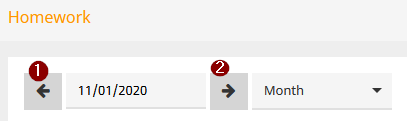During the phase of distance learning for lower school classes both parents and students will have the opportunity to get an overview of the scheduled workload one week in advance, i.e. from Sunday 6 pm onwards you will find the final overview of the week to come on Webuntis. In order to see this overview you need to log in to Webuntis either wit a parent user or student user account and follow the steps listed below
Step 1
Click on My data
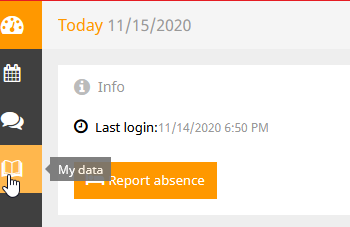
Step 2
Go to Homework to see the overview depicting
2. the date by when the task is due
3. the subject
4. the teacher
5. description of the task
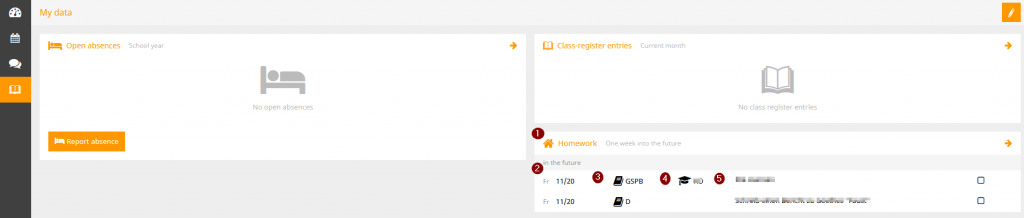
Step 3
Click on Homework to open the details view
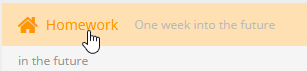
Here you can finetune the ovierview by
- date and
- time span